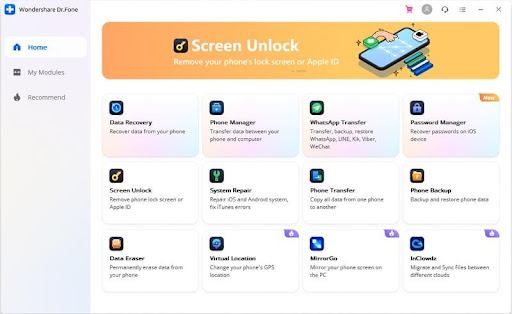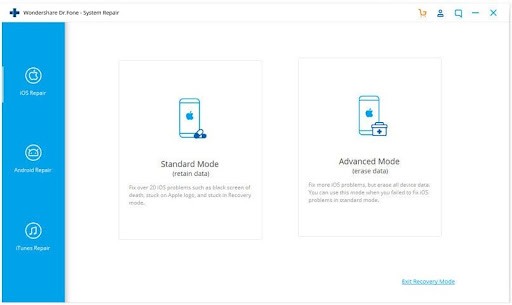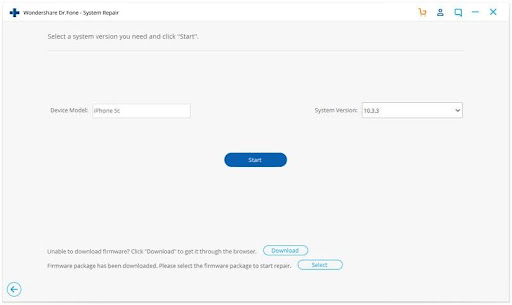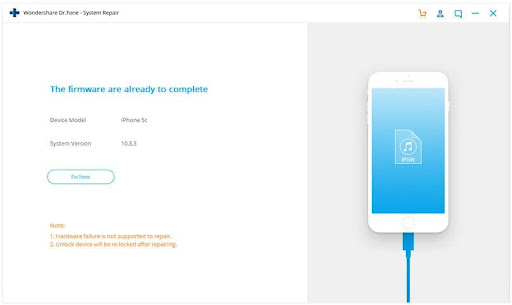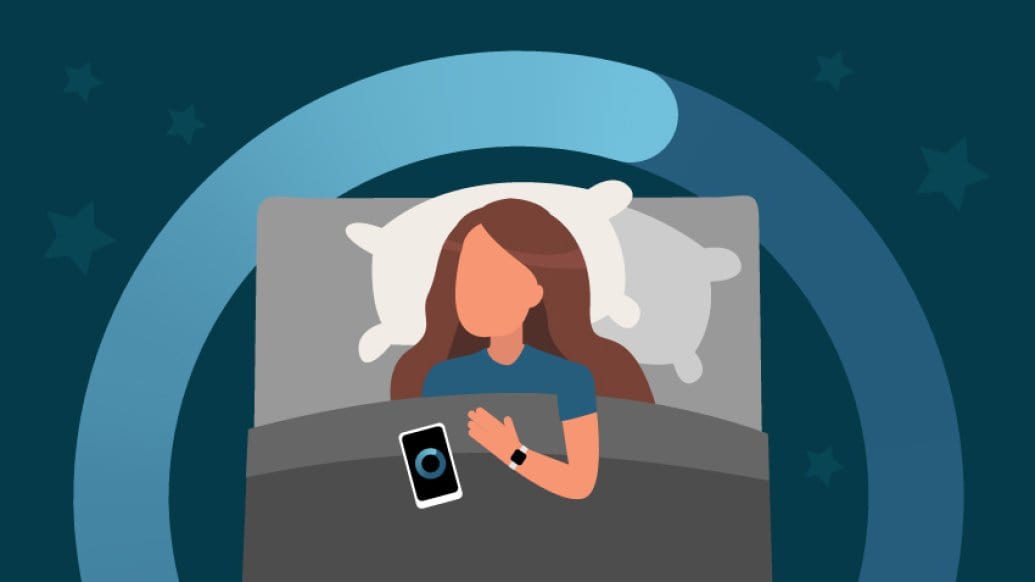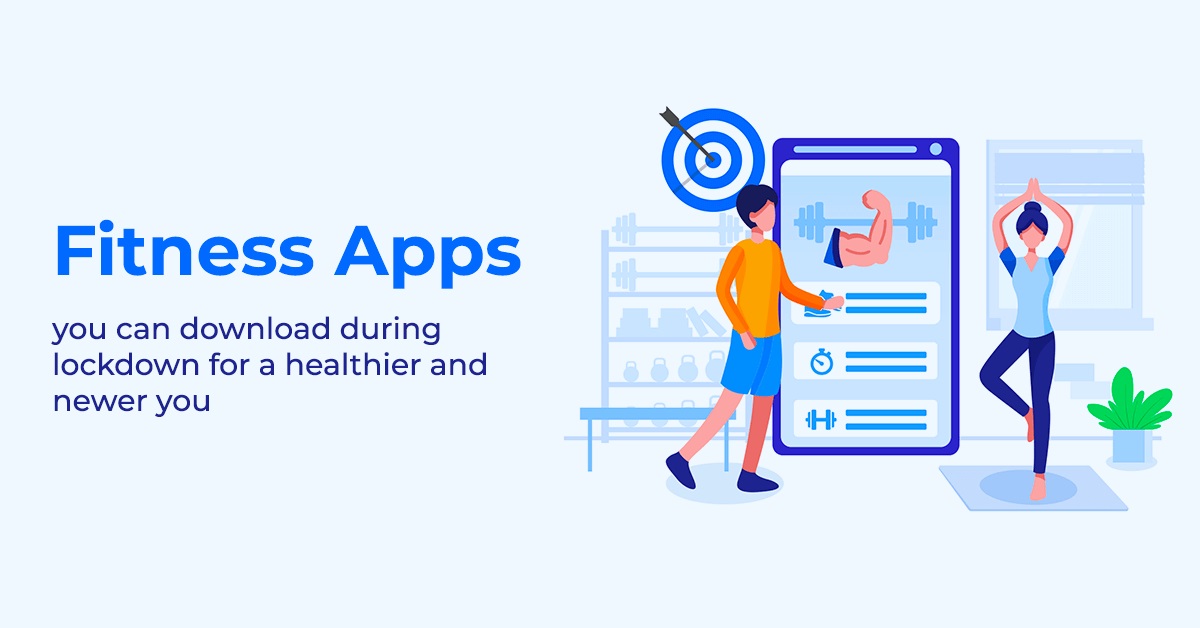iPhone Stuck in Boot Loop? Know the Reasons And the Best Solutions to Fix the Problem

In this topic, we will let you know the common reasons when your iphone stuck in boot loop and different ways to resolve the issue. We will also let you know about the best software- Dr.Fone – system repair (iOS), that can not only fix iPhone stuck in boot loop but many others. Keep reading!!
Part 1. Common Reasons why iPhone Stuck in Boot Loop?
Below listed are the most common causes when your iPhone stuck in boot loop.
- Issues after updating or failed update: When you are updating your iOS on your Apple device, and the update fails or after the update, the issue of the iPhone stuck on the Apple logo occurs. This may happen due to different reasons but in most cases when new iOS is updated on an old phone, the problem arises.
- iTunes Restore failure: Many times, when you are restoring your iPhone from iTunes or iCloud (for whatever reasons), your phone may get frozen and thus result in iPhone stuck in boot loop.
- Jailbreak issues: While trying to jailbreak your iPhone, issues of getting your iPhone stuck in boot loop are common.
- Hardware issues: At times, when you accidentally drop your phone and there is physical internal damage or a liquid screen, the device may be iPhone stuck in boot loop.
Part 2. Common Solutions to Fix iPhone Stuck in Boot Loop
When your iPhone stuck in boot loop, the common solutions that can be used to fix the problems are enlisted as below.
- Force restarting the device
This is the first thing that you can try when your device gets stuck. Depending on the model of your iPhone, you can force restart it by pressing a combination of multiple keys. Hard resetting does not guarantee fixing your issue but trying it also no harm.
- Restoring the iPhone with iTunes in Recovery mode
Another method to fix iPhone stuck in boot loop is by entering the device in recovery mode and then restoring it using iTunes. If this solution works, it will lead to loss of data on your iPhone. Moreover, many times, the iPhone does not go into the recovery mode itself or if it does, it is not recognized by iTunes.
- Restoring the iPhone with iTunes in DFU Mode
When your issue is not resolved by restoring the device through recovery mode another way is to recover it in the DFU (Default Firmware Update) mode. This method is recommended as the last resort as it is highly risky and leads to irreversible damage to the phone and permanent loss of data.
- Taking help of Apple Support
If there is a hardware issue and physical damage to the device you need to visit the Apple Store and take Apple support.
Part 3. The Best Way to Fix iPhone Stuck in Boot Loop without Data Loss – Dr. Fone
In most of the cases, the above-listed solutions with either not work, and even if they do, there will be a loss of data on your device. So, to ensure that your iPhone is fixed efficiently and that too without any data loss, we recommend using the best system repair software – Wondershare Dr. Fone. As the name suggests, it works like a real doctor of your iPhone taking care and fixing several issues like iPhone stuck in boot loop, black screen of death, iTunes error, and others, and that too without any loss of data.
The software is available for download on your Windows and Mac systems and will work on all the models of iPhone, iPod touch, and iPad, and is compatible with the latest iOS version as well.
So, if you are looking for a tool that can help you fix iPhone stuck in boot loop and other iPhone issues like a pro in a few simple steps, Dr. Fone- System Repair is the apt software.
Key features of the software
- Do iOS system repair on your own without data loss.
- Fix several issues like iPhone stuck in boot loop, iPhone black screen, iPhone error 4013 and other quickly and easily.
- Support all models of iPhone, iPad, and iPod.
- Compatible with Windows and Mac systems.
- Support the downgrade iOS without any need for jailbreak or data loss.
- Works on the latest iOS version.
- Software works in standard mode (fixes most of the issues) as well as Advanced Mode (look after more serious issues).
Steps to Fix iPhone Stuck in Boot Loop Using Dr. Fone
Step 1. Download, install and launch the software on your system, and from the main interface choose the System Repair option.
Step 2. Using a USB cable, connect your iPhone to your system, and on the software interface, a window will appear to select iOS Repair with Standard Mode and Advanced Mode options. It is recommended to use the Standard Mode first.
Step 3. The software will automatically detect the connected iPhone model information. Select and download the right iOS firmware.
Step 4. After the download is complete, the software will start repairing the OS and the issue of the stuck Apple logo.
Step 5. After the issue is fixed, the iPhone will automatically restart and will work absolutely fine.
Conclusion:
So, when you encounter the issue of stuck Apple logo and want other iOS system repair, the most reliable, efficient, and safe solution is to use Wondershare Dr. Fone-System Repair. The tool can be quickly downloaded on your Windows or Mac systems and in a few simple steps can resolve your issues without worrying about any data loss.