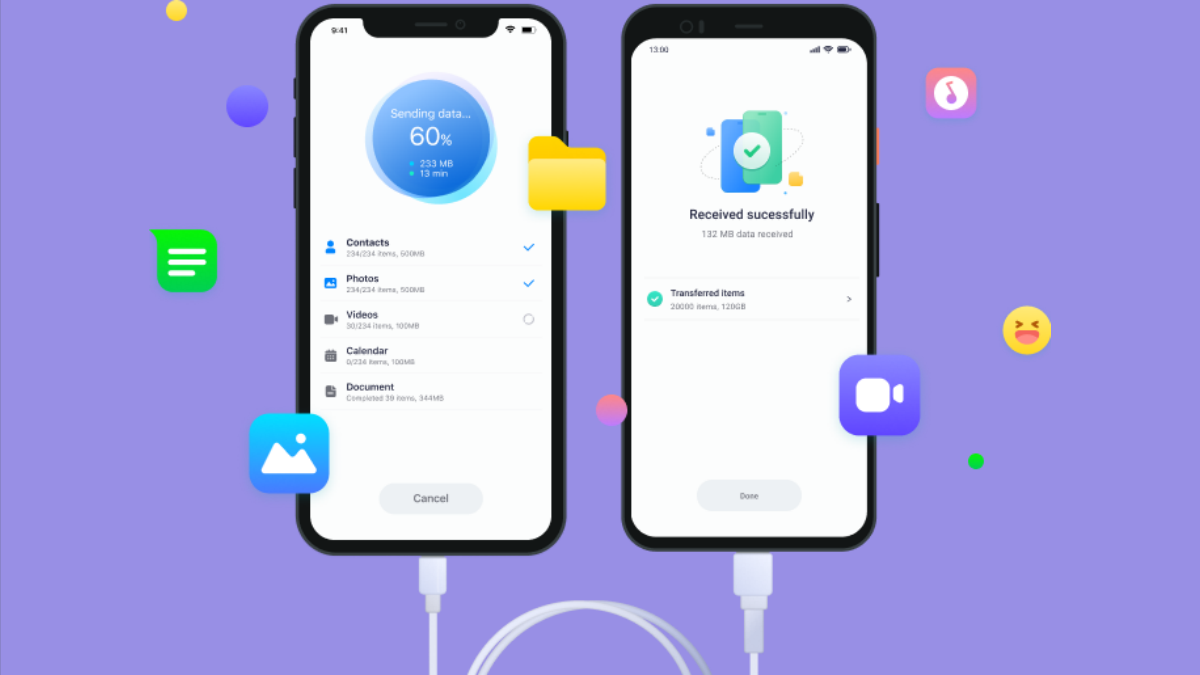The article will introduce you to some of the best and most efficient methods for transferring all of your data from one phone to another.
Getting a new phone is very exciting, but sending all your data to the other phone and setting it up can be very exhausting. It can take hours for the phone to phone transfer which leaves you tired. Sometimes you get lazy because of which the phone data transfer lingers for days.
But what if we tell you that you can transfer all your data to your new phone as fast as possible? Follow the article if you’re interested to know how to transfer your data from one phone to another.
Part 1: Mobile-Based Solutions for Phone to Phone Transfer with Ease
Let’s take a look at some applications that will allow you not only to transfer your apps and pictures, but you can also use them to transfer messages from Android to iPhone. You can save yourself all the time and effort by using these apps; now, let’s begin exploring these phone data transfer applications without further ado.
Wondershare MobileTrans (Android / iOS)
With MobileTrans, you can transfer your data in high quality within a couple of minutes. It lets you transfer all your data, including your pictures, videos, applications, and even all the messages and data inside the apps.
Key Features
- You can connect two phones in a second by using its QR scanning feature
- It supports both Android and iOS operating systems so that it can connect Apple to Apple or Android to Apple and vice versa; it will work both ways.
- Availability of the internet is not necessary for data transfer, so you’re not confined to any conditions.
- The application is easy to use, and you can make the transfer swiftly and easily with a few clicks.
Bonus Part: Quick and Effective Desktop Solution – Wondershare MobileTrans
Wondershare MobileTrans can also be downloaded and used on the computer; it is an efficient tool for transferring the data from phone to phone. The software lets you share your data on any phone or even to your computer. Moreover, it does not compromise on its security, so your data is always protected. Following are steps to use MobileTrans for transferring your data:
Step 1: Wondershare MobileTrans Startup
To begin the transfer between the phones, download the application to your laptop or computer and launch it. Open the app and click on “Phone Transfer” this will open the window for the phone to phone transfer.
Step 2: Attach Both Devices
Now, connect your old and new Android/iPhone to the computer. To set your old phone to “Source” and new to “Destination, use the “Flip” option. Now select the data you want to transfer; you can even transfer messages from Android to iPhone.
Step 3: Transfer Data from Phone to Phone
If you want to delete all the data on your new phone, then select “Clear Data before Copy”; otherwise, skip that option. After you click on “Start,” your data will begin to transfer, and you will be notified within minutes that the transfer is completed.
Conclusion
When you are changing your old phone to a new one, you would want your new phone to have all your data, and it becomes quite a problem when you cannot do it easily. So in this article, we have suggested methods for phone data transfer as it is quite an issue when you are changing your phone. Read the article to transfer all your data with a few clicks.