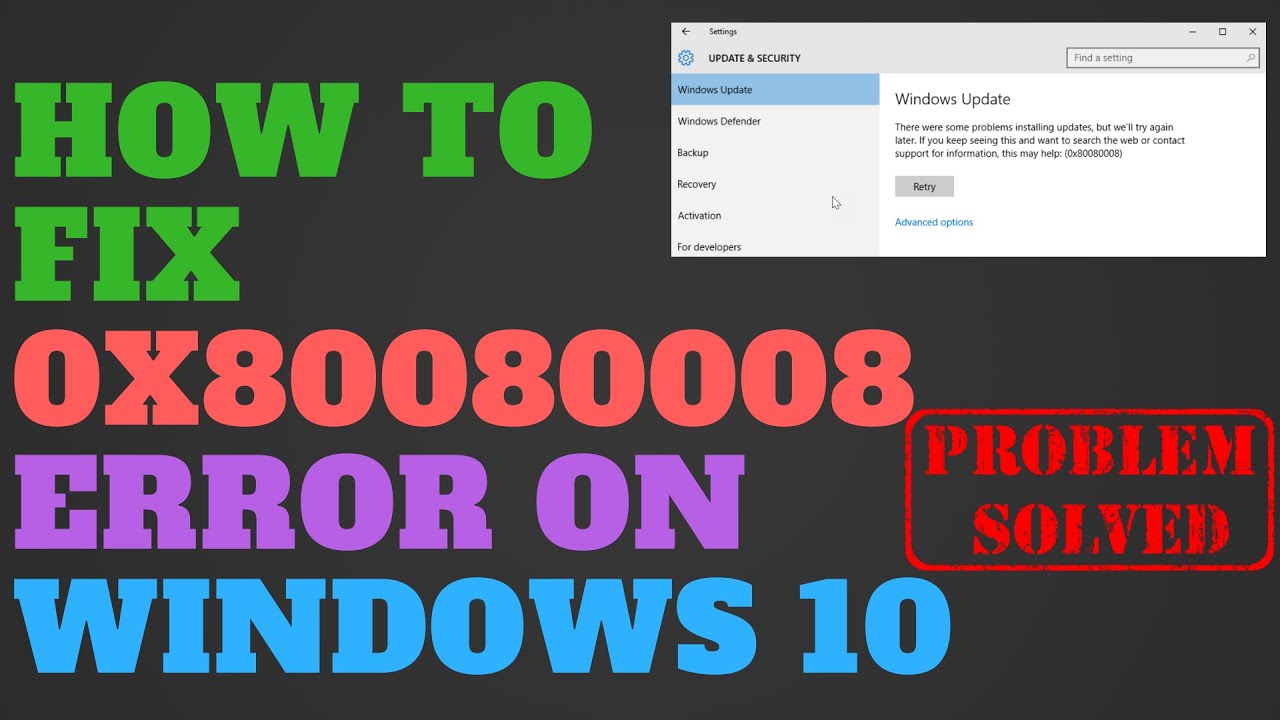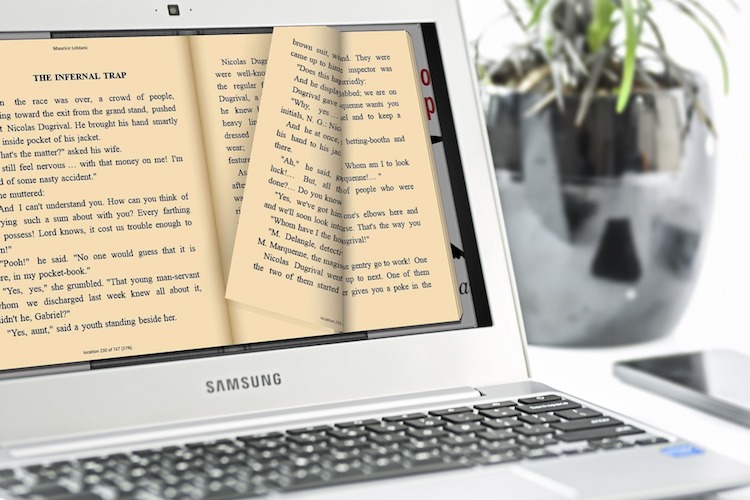How to Recover Deleted Excel Files on Windows 10/11? [Free 2023]
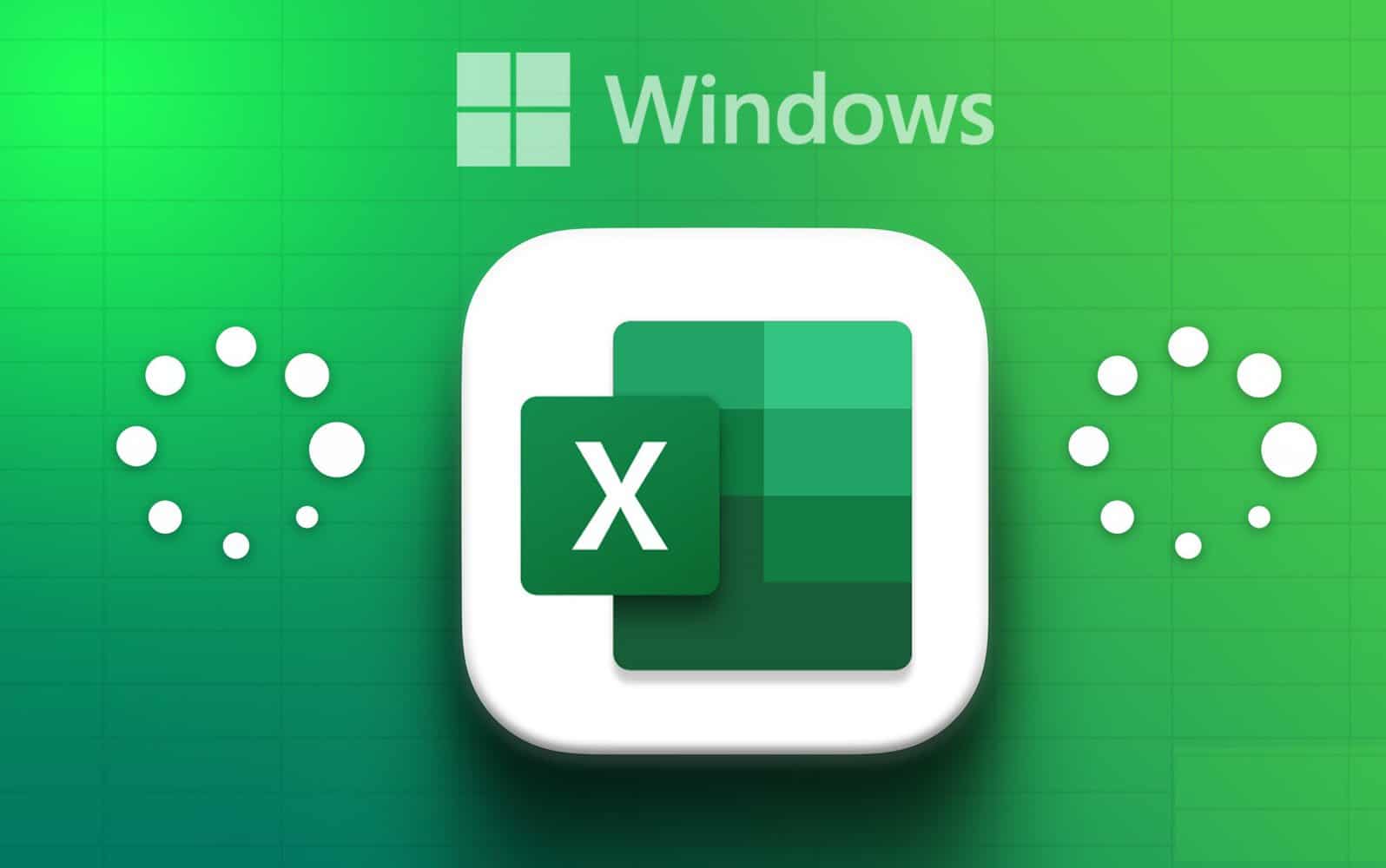
As we move towards an increasingly digital world, Microsoft Excel has become a powerful tool in many aspects of our personal and professional lives. Whether you’re managing your finances or juggling complex data sets, Excel is a versatile and reliable program that helps to simplify tasks. However, we are all prone to making mistakes, and accidentally deleting an important Excel file can happen to the best of us.
Accidentally deleting a critical Excel file can be a painful process, but all hope is not lost. Stellar Data Recovery is a powerful and easy-to-use software that can help you recover deleted Excel files on Windows. In this blog post, we will guide you through using Stellar Data Recovery to recover deleted Excel files on Windows. Let’s dive into the whole blog and know more about everything.
Recovering process of Deleted Excel Files on Windows
Before we begin, we must understand that deleted files are not completely gone from your computer. Instead, the space is marked as available for the operating system. If you act quickly, there is a good chance that the deleted Excel file can be recovered.
Download and install Stellar Data Recovery
The first step is downloading and installing Stellar Data Recovery on your Windows computer. Once the software is installed, follow these steps:
Select the location where the Excel file was stored
Click on the “Recover Data” option in the software’s interface. Then choose the drive or partition where the deleted Excel file was located.
Scan the selected drive
Click on the “Scan” button. The software will begin the scanning process to locate any recoverable files on the selected drive.
Preview and recover the Excel file
Once the scan is complete, all recoverable files will be displayed in the software. You can use the search feature to find the Excel file you deleted. Once you have located the file, click on it to preview it. If the preview succeeds, click the “Recover” button to save the recovered Excel file.
Stellar Data Recovery also provides an option for deep scanning to restore more deleted or corrupted files. This process typically takes longer than the regular scan, but it is more thorough.
Save the recovered Excel file
When you are satisfied with the recovered file, please save it to a different location (preferably a different drive) to prevent overwriting it. This ensures that any issues with the recovered file do not affect the original data or further recovery attempts.
Precautions to Follow During Data Recovery
While data recovery software like Stellar Data Recovery can help you recover deleted files, there are some precautions you should follow to ensure the process goes smoothly.
1. Stop Working on the Computer:
If you realize an essential file has been deleted, stop using the computer immediately. Avoid saving or downloading files, as this could overwrite the deleted data.
2. Try the Recovery Process Immediately:
The longer you wait, the greater the chances that new data will overwrite the deleted data.
3. Don’t Install the Software on the Same Drive:
Installation of the recovery software on the same drive where the deleted file was located may overwrite the deleted data.
Frequently Asked Questions (FAQ)
- Can I recover an Excel file permanently deleted in Windows?
Yes, you may still be able to recover an Excel file that was permanently deleted in Windows 10/11 using file recovery software.
- What if I don’t have a backup of my Excel file in Windows?
If you don’t have a backup of your Excel file in Windows 10/11, you can try using file recovery software to recover it. However, there is no guarantee that you can recover the file.
- Is it possible to prevent Excel files from being permanently deleted in Windows?
Yes, you can prevent Excel files from being permanently deleted in Windows 10/11 by regularly backing up your files and saving multiple versions of your work.
- What can I do to improve my chances of successfully recovering a deleted Excel file in Windows 10/11?
To improve your chances of successfully recovering a deleted Excel file in Windows 10/11, you should attempt to recover the file as soon as possible, avoid protecting new files on the same drive or enclosure where the deleted file was stored, and use reliable file recovery software.
Final Thoughts
Recovering deleted Excel files on Windows can be a difficult task, but it is not impossible. With Stellar Data Recovery, you have a simple and effective solution that can help you recover your essential Excel files in just a few clicks. Remember to follow the precautions mentioned above to increase the chances of successful data recovery.