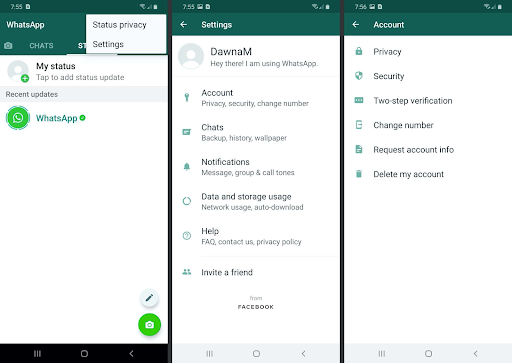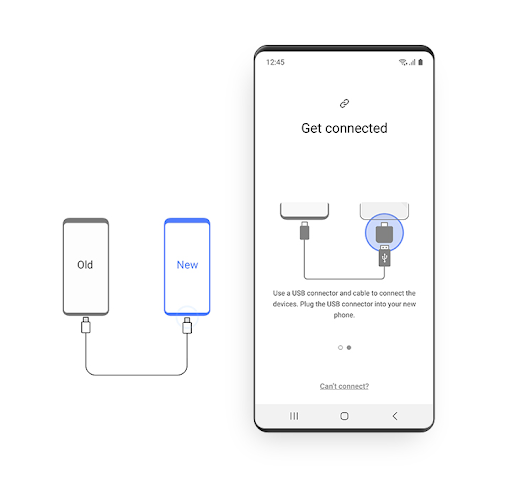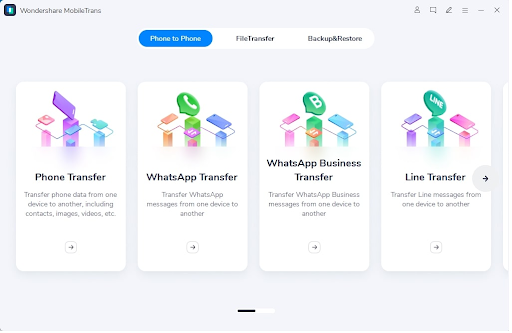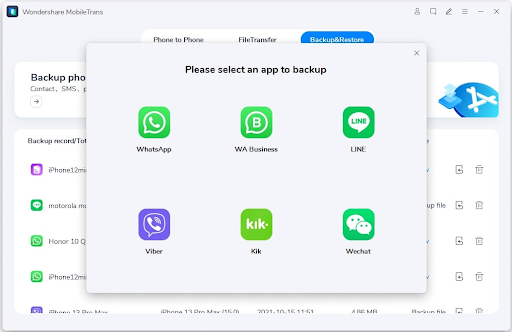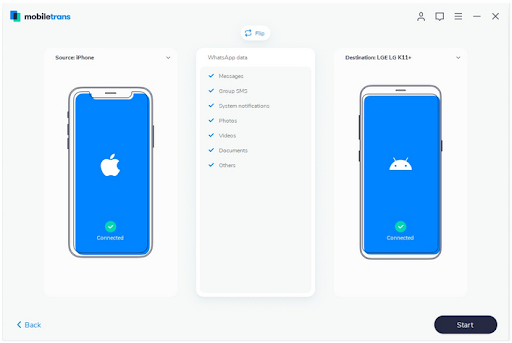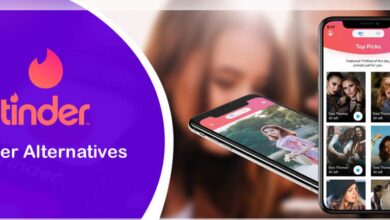How to Transfer WhatsApp from iPhone to Android the Official Way – Plus an Alternative

When you need to transfer WhatsApp from iPhone to Android, you basically have a bit of a puzzle on your hands. That’s because the official WhatsApp transfer method for iPhone to Android devices is a complicated process with a ton of limitations on what can and cannot be done. For instance, you can’t use the same number on the new Android phone. There’s your first dealbreaker right there, but there are several more… please read on!
Problems with the Official ‘Transfer WhatsApp from iPhone to Android’ Method
The problem of not being able to do a WhatsApp transfer from iPhone to Android and retain the same number is just the beginning of the challenges you’ll be facing. Here’s a non-exhaustive list of other issues:
- This method only works when you do a WhatsApp transfer backup & restore from an iPhone to certain Galaxy models from Samsung
- The new device should have the Samsung SmartSwitch app version 3.7.22.1 or higher
- The Samsung target device should have WhatsApp installed but not verified
- The new phone number must NOT have a WhatsApp account associated with it
- The new device must either be factory-reset or brand new
- All WhatsApp data will not be transferred – just personal messages
By now, you’re probably thinking, “Is it even worth the effort?” Well, absolutely, since you really don’t have any other official ways to transfer WhatsApp from iPhone to Android other than this. Of course, there are other methods such as using email or Google Drive to backup your messages and media, but you won’t get all the data restored on the new phone; moreover, it cannot be integrated with the existing WhatsApp account on the new device.
Nevertheless, since this is the only official way to do a WhatsApp transfer between devices running different operating systems, let’s look at how to go about it.
The Official Way to Transfer WhatsApp from iPhone to Android (Samsung Galaxy Only)
1. Use the new SIM on the iPhone and verify your WhatsApp account.
First, insert the new SIM into the iPhone
Launch WhatsApp on the iPhone and go to Settings → Account → Change Number
Tap the Next button and type in the old iPhone number and the new one in their respective fields
Tap Notify Contacts if you need that to happen, then tap Next again and tap Done
Now for the next and final set of steps…
2. Do a WhatsApp Transfer to the New Number
Eject the SIM for the new number from the iPhone and put it back into the Samsung device
Use a connecting cable with an OTG setup to hook up the devices
Use the SmartSwitch on-screen instructions to set up WhatsApp and verify it
Finish the setup process for all other data, etc.
This entire process takes quite a while, and there’s no guarantee it will work in case there are minor variations in the steps you execute. For that reason, millions of iPhone users looking to switch from iOS to Android have found two new and easy methods to transfer WhatsApp to their new Android smartphones. Let’s explore them now.
The Best Alternative to Transfer WhatsApp from iPhone to Android
Wondershare MobileTrans was developed with the express intention of providing smartphone users with an easy-to-use tool to switch from one OS to another. The app is available as a desktop utility as well as mobile apps for iOS and Android. Essentially, you can do a WhatsApp transfer between any Android phone and iPhone with or without using a PC or Mac as an intermediary device. Below, we explore these two methods.
Method 1: iPhone to Android WhatsApp Transfer with a PC or Mac
This method does not require any special connector cables other than the original charging cables that came with the device. Watch out for those replacement cables because some of them might be ‘charge-only.’ Apart from this, the only other requirement is to download the Wondershare MobileTrans desktop application on your Windows or macOS computer and then follow the simple steps shown below:
- Launch MobileTrans and click the WhatsApp Transfer module that you will see on the home page or welcome page of the application
- Connect the iPhone and then the Android phone to two different USB ports on your Mac or PC and then click the WhatsApp option in the pop-up dialog
- Look at the screen to check if the iPhone is seen on the left side, which is the correct side for the source device; if it’s on the right, click the Flip button to bring it to the left and send the Samsung device to the right, which is the position for the target device
- Check the list of data types in the middle section of the application interface to confirm that you want all those files to be transferred – uncheck whatever you don’t want
- Finally, hit the Start button and sit back while the WhatsApp transfer is executed by MobileTrans – eject the devices once you see the success message
And that’s it! Your WhatsApp chats, media, and everything else from the iPhone will now be accessible in your WhatsApp account on the Android phone. You will see that none of the data is missing, which is one of MobileTrans’s claims to fame, as it were.
The second method doesn’t require a computer to act as a transfer medium but you’ll need an OTG setup to connect the devices directly to each other. Once you have that, go ahead and do the transfer as shown in the following section.
Method 2: iPhone to Android WhatsApp Transfer without a Computer (Device-to-device)
- Download the MobileTrans – WhatsApp transfer app for both devices from the corresponding app stores
- Connect the devices. On the target Android device, launch the MobileTrans app and choose the cable transfer option – this will initiate the creation of your WhatsApp backup
- Next, install and log in to WhatsApp and perform the verification process
- Once your WhatsApp has been verified, follow the steps on the screen to finish the restoration process
How easy was that?!! And that’s really all there is to the whole process of figuring out how to transfer WhatsApp from iPhone to Android easily and quickly. MobileTrans gives you a seamless experience and doesn’t leave any of your data behind on the old device. You can confidently give away or sell the iPhone once your data has been removed, but be sure to do a full data wipe before you do that. You can now try replicating the steps shown here to transfer data from WhatsApp, WhatsApp Business, and several other social messaging apps like WeChat and Viber. The best part is that MobileTrans also gives you the option to do a full phone transfer from iPhone to Android or the other way around.
Happy transferring!