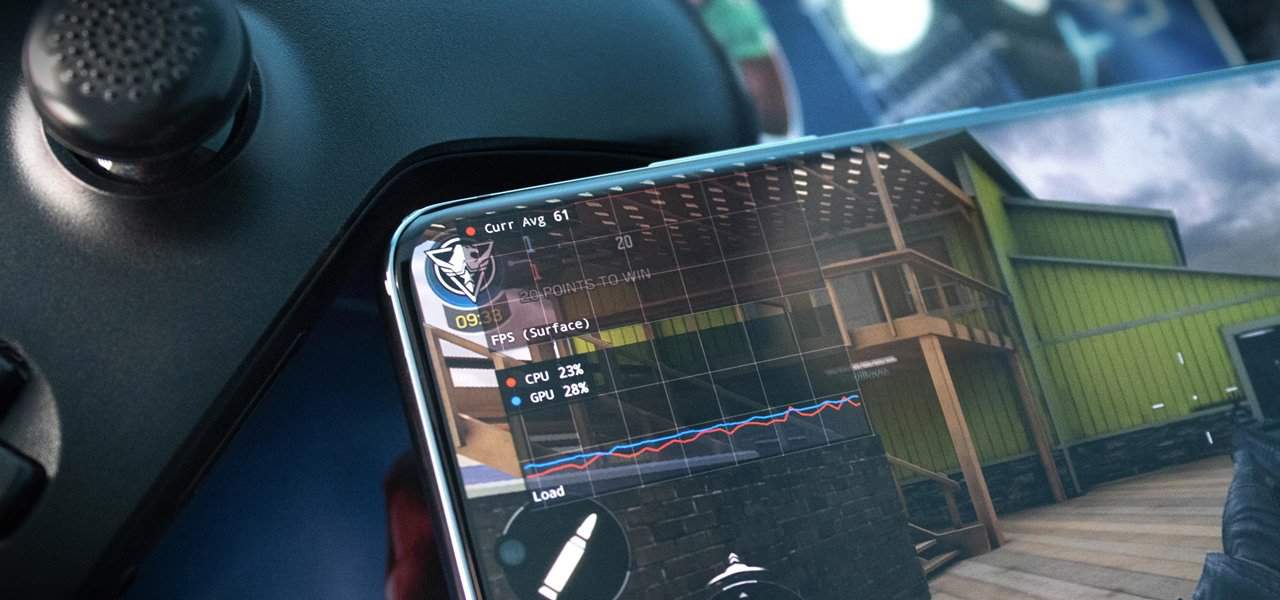Gaming is a high-performance activity that demands higher FPS than non-gaming computer tasks. If you want lag-free gaming performance, you must keep a few things in check, like the CPU temperature.
If you have ever wondered if your CPU temperature affects the FPS in games, you will go home with an answer today. Read along to understand the nexus of CPU, its temperature, and FPS with each other.
Does High Temperature Reduce FPS?
Yes, high temperature does reduce FPS. High temperature is a result of an overpowering workload. Thus, a CPU copes with a greater workload by upping its temperature, which results in slower performance and FPS.
Too much heat does not sit well with a processor. Instead, it results in unwanted lags, shutdowns, and damage to the computer components. In such a case, reducing the CPU temperature is necessary.
The CPU throttles to deal with the rising temperature as a regulatory mechanism in overheating situations. CPU throttling means that the CPU slows down its frequency to prevent it from reaching its maximum temperatures, which is detrimental to the computer.
Why Does the CPU Temperature Affect FPS?
While gaming, the CPU relays the information received from the game and the gamer to the GPU, whose duty is to present it to the player in-game. Thus, a good rate of FPS is a product of both CPU and GPU.
An overheating CPU will counter the soaring temperature by slowing down its performance, thus, reducing the FPS. A lag occurs when the CPU delivers information sluggishly to the GPU, and the FPS is compromised.
Will a Faster CPU Increase FPS?
Updating your older CPU to newer, better, and faster will boost your FPS because it will enable greater information in-flow from the game and players to pass it on to the GPU.
However, one must keep in mind that CPU and GPU go hand-in-hand to impact the frame rates. Hence, a newer CPU can increase FPS to a certain extent. A quick processing and more powerful CPU paired with a slow GPU will create a bottleneck that will not favor FPS.
How to Maintain CPU Temperature?
There are some ways to keep the CPU temperature under control. Take notes so that you prevent lags or any unfortunate damage to your computer.
1. Change The Stock Fan Given With Your CPU While Your Purchase
When you purchase a CPU, you also get a stock fan with it. We recommend changing it as it is quite basic and not too powerful. You can buy the more powerful Noctua fan to keep the CPU cool.
2. Upgrade Your CPU Cooler
If your gaming sessions last hours on end or you are a frequent gamer, it is wise to upgrade your CPU cooler to avoid overheating. The best CPU coolers on the market ensure a safe and smooth gaming experience.
3. Clean Your PC
Cleaning your computer is helpful because sometimes dust and other particles might block the airflow of your computer. Clearing them can improve your computer’s speed, performance, and FPS.
4. Thermal Paste Reapplication
Thermal paste greatly helps cool the CPU temperatures as it transfers heat from the CPU to the heatsink. However, you must reapply it every 3-4 months because it tends to dry out. Ensure to clean your processor thoroughly before you apply it.
5. Keep The Airflow Clear
It is important to allow ventilation in the computer to keep it from overheating. Ensure that the air vents are clear and there is enough room for cool air in-flow and circulation. To this end, placing your PC on a flat, hard, and sturdy surface with adequate space is helpful.
6. A Cooling Pad
Sometimes, the laptop is not able to cool itself sufficiently. In such a case, it is recommended to use a cooling pad to reduce the high temperatures. A cooling pad is an accessory that looks like a laptop stand with a few in-built fans.
7. Safeguard Your Computer With An Anti-Virus
Viruses or malware can impact CPU temperature by targeting the processor with corrupted information. This may result in a malfunctioning processor, thereby affecting your CPU temperature. Thus, keep your computer updated and protected with anti-virus software.
Final Words
This article covered how the CPU temperature affects the FPS and how we can work around keeping it under check.
We hope we could help you with what you were looking for. Feel free to post further questions; we would love to take them up!